Features
Following PowerToys are included:
Instructions
- Line 1: Set a PowerToysPath value, default is
c:\PowerAutomate. This is the path where .bat file will be saved to.
- Run flow, then use shortcuts Ctrl+Shift+[number] to launch PowerToys.
Shortcut: Ctrl+Shift+1
Background:
What is the number one, most annoying thing with Windows 11? It is…(drum roll, please)…the taskbar clock of course! Can you imagine, Windows taskbar does not show a clock that includes seconds! As a developer, this is really annoying since it is important to know how many seconds have elapsed after a specific task. There exists solutions like ElevenClock, but I don’t like to install third-party software for this kind of issue.
So, what is the solution? A PowerToys flow (of course) that will open a DOS prompt and show current time including seconds 👍!
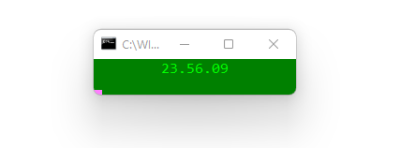
Shortcut: Ctrl+Shift+2
This PowerToy displays dual directory view panels that may serve as source and destination of a copy or move operation or just two different views of your files. Quick and easy.
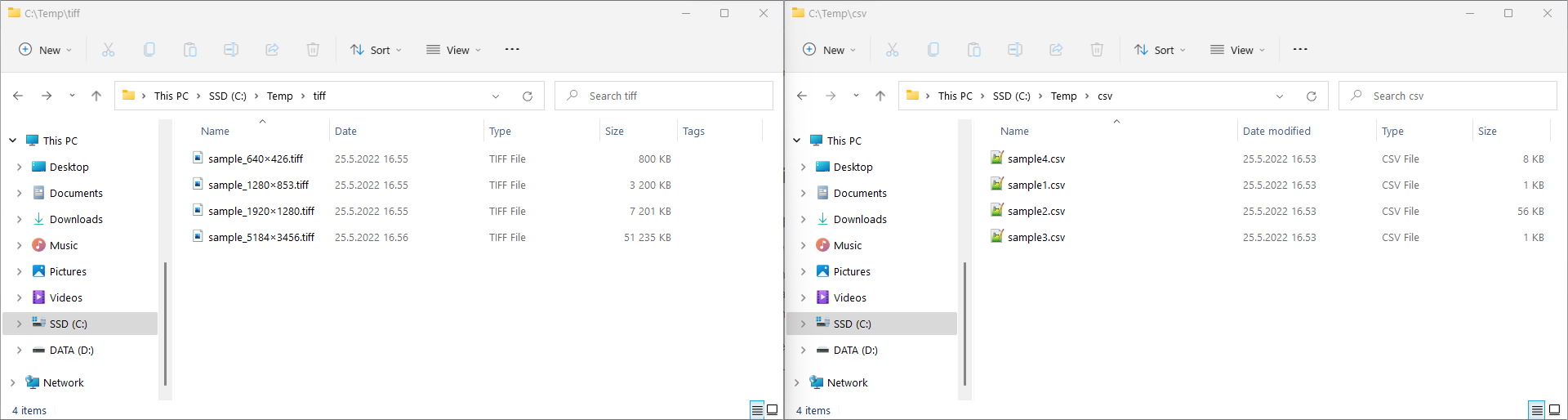
Shortcut: Ctrl+Shift+3
This allows you to extract text from any screen/image and the output is shown in Notepad (no file saved).
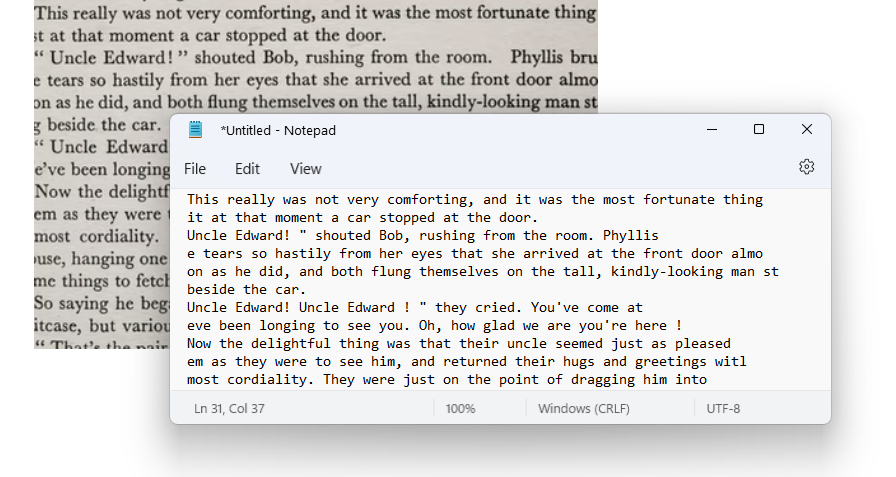
Shortcut: Ctrl+Shift+4 + 1
Want to know exact processor details, what brand of network card you have or the exact version of your Windows OS? This flow gets all the important information from your computer shown in a dialog box.
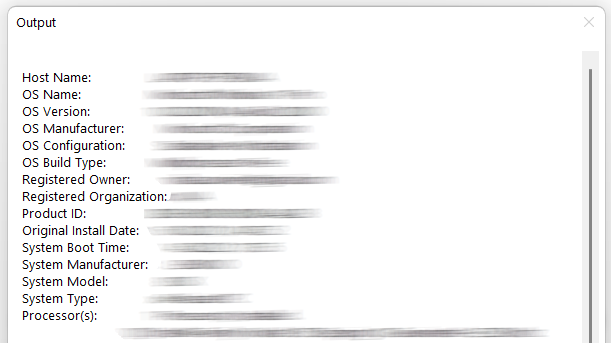
Shortcut: Ctrl+Shift+4 + 2
Use this flow to quickly display all current TCP/IP network configuration values in a dialog box.
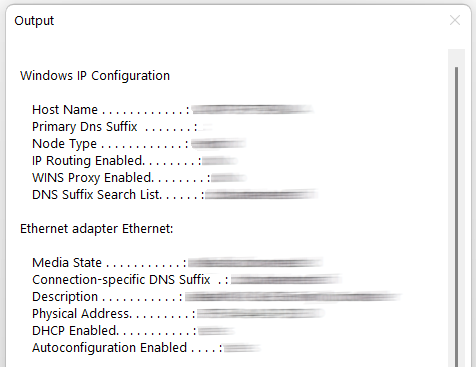
Shortcut: Ctrl+Shift+4 + 3
Use this flow to quickly display all current Wi-Fi interfaces and settings in a dialog box.
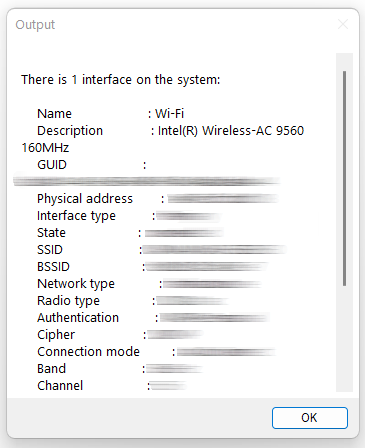
Notes
- Shortcut key lists can’t include more than 5 shortcut keys. Therefore, all system settings have been stacked under a secondary shortcut key combination (eg. Ctrl+Shift+4 + [number])
Changes
Version 1.1 - 2022-05-29
- Added new feature Show Wi-Fi Settings.
- Remapped shortcuts since Wait For Shortcut Key only supports a maximum of 5 shortcuts.
Version 1.0 - 2022-05-22
- PowerToys for PAD was created.